Getting Started with the MyAssays Add-In for Microsoft Excel
If you have not already installed the MyAssays Add-In for Microsoft Excel, please see download and installation instructions.
Setting up Your MyAssays Account
Before you can use the MyAssays tools and services through the Add-In for Microsoft Excel, you must setup your account information.
1. Launch Microsoft Excel and select the MyAssays tab in the Microsoft Excel Feature Ribbon.
2. Press the Account button displayed in the left of the ribbon: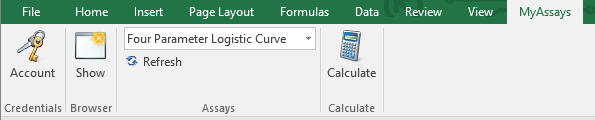
3. Enter your account credentials. These are available here.
4. Press Connect to verify your account details.
5. Press OK to close the account settings.
A MyAssays Premium subscription is required to use the MyAssays Excel Add-in. If you are not currently a subscriber, please subscribe here.
Adding Assays to Your MyAssays List
Your MyAssays list is your own personal list of added assays that you regularly use.
The Assays section of the MyAssays feature lists the assays currently stored in your MyAssays list. If you do not have any saved assays in your list, press the Show button to launch MyAssays in your browser and log in to your account. Find the assay you would like to use and add it to your MyAssays list.
Return to Microsoft Excel and press the Refresh button to populate the assay list.
Selecting the Data to Process
1. Use the mouse to select your raw data in Microsoft Excel. For example, 12x8 data can is selected as follows: 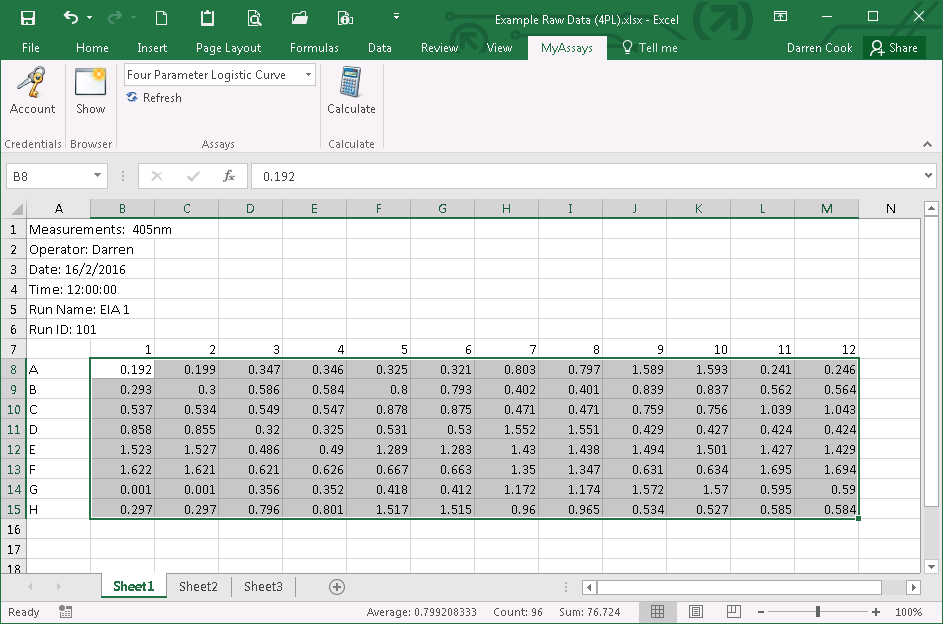
2. Press the Calculate button to process the selected raw data with the MyAssays service.
3. After a short pause the results are saved into a new Microsoft Excel document. For example, 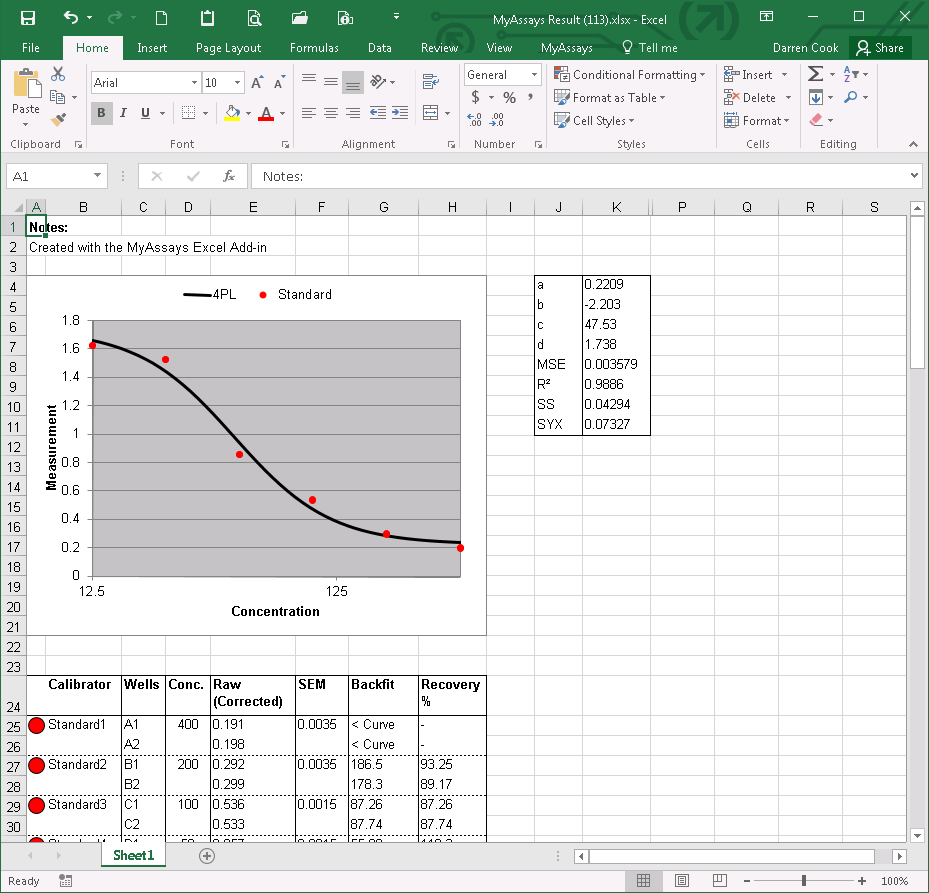
The chart elements are full Excel objects that are available for editing.
MyAssays opens a new Microsoft Excel document to contain the results of your calculation. You can return to your original document by using Microsoft Excel’s window navigation controls (such as View | Switch Windows).
Changing Assay Settings
The assay settings used in the calculations are those stored for each assay in your account. You can change the assay settings (such as layout or concentration values) by accessing your MyAssays account. Any assay settings you have saved for each assay in your account will be used when calculations are processed within the MyAssays Add-In for Microsoft Excel.
For example, you may prefer using a specific layout of your samples when processing your data. To achieve this, select your assay in the Add-In and press Show to open the assay in your MyAssays online account. Create or select a layout to use and press the Save Settings button. This will save the setting and apply it in analyses using the selected assay which you perform either online or through the MyAssays Add-In for Microsoft Excel.