Changing Assay Settings when Using the Add-In for Microsoft Excel
The MyAssays Add-In for Microsoft Excel allows you to process your measured raw data using a specific assay and get the results within a Microsoft Excel document.
Most assays have a number of parameters you can change, such as:
• Sample layout (i.e. how your samples are arranged on the plate/rack)
• Concentration values
• Dilutions factors
• Other parameters
Your settings for each assay are stored in your MyAssays account. When using the Add-In for Microsoft Excel, your last stored settings will be used in the calculations.
To review or change an assay’s settings from within the MyAssays Add-In for Microsoft Excel:
1. Select the assay from the Assays list.
2. Press the Show button to open up your assay page within your browser (you might be prompted to log in first).
3. Review your settings in your myassays.com account, make any necessary parameter changes and press the Save Settings button which will appear near the bottom of the web page, i.e. 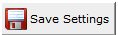
4. Switch back to Microsoft Excel to select your raw data for processing and press Calculate. The calculations will be made using your most recently saved settings.
Since your settings are saved in your MyAssays account, you can access your stored assay settings and account information from any computer.